Initial screen layout
After startup of FJ software, this default screen layout is shown.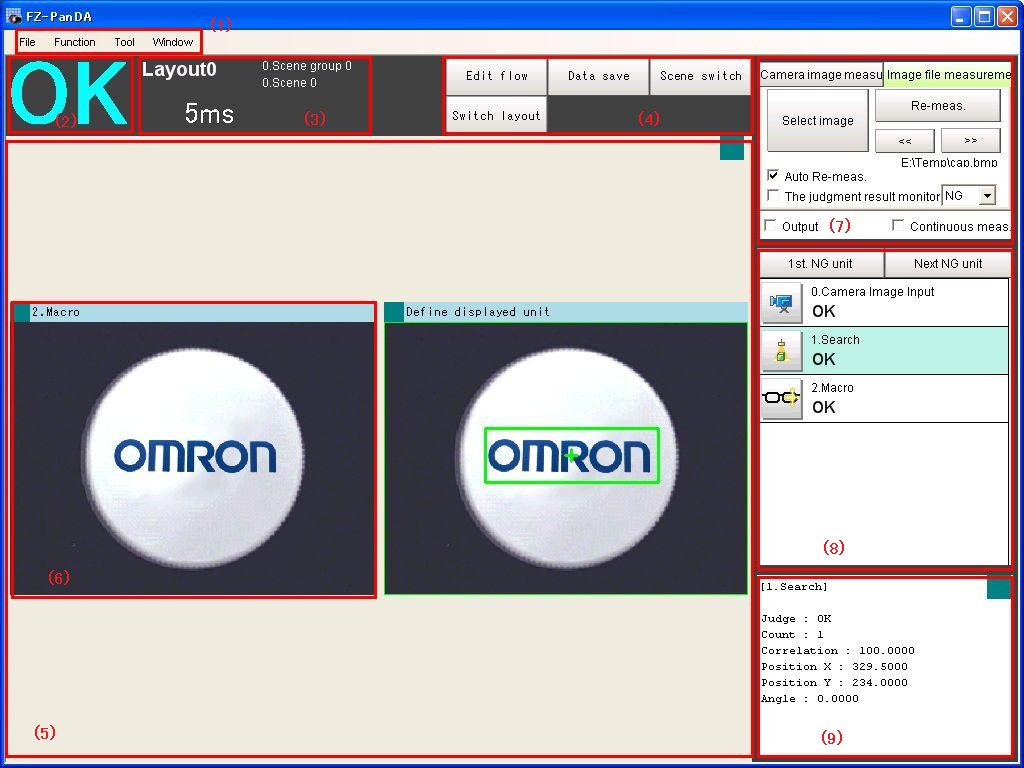
(1)Menu bar
Select operations regarding screen layout can be launched from the menu bar.
And other operations can be launched as well.
(2)Judge Window
Display Total judgement(OK/NG).
(3)Information Window
Display system information.
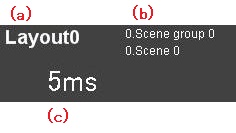
(a) Information of current screen layout
(b) Information of current scene group and scene
(c) Processing time
(4)Tool Window
Commonly-used functions appear in the toolbar.
- Edit Flow
The Edit Flow window is displayed. Addition and deletion of processing units and switching of the processing sequence is performed in the Edit Flow window.
- Data Save
Setting data is saved into the internal flash memory in the controller. Make sure to save when settings have been modified.
- Scene Switch
To switch a scene group or scene.
- Change Layout
Switch screen layout.
(5)Image Container Window
The window in which Image Windows deploy.
(6)Image Window
Display measured images.
(7)Measurement Window
This is for inputting images from image file or camera, and operate test measurement.
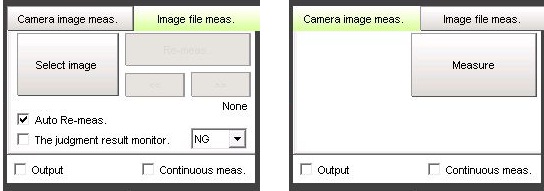
(8)Flow Window
Show measurement flow, and the judge result of each processing units.
(9)Text Window
The detailed measurement results of selected processing unit is shown by text.